- Hello friends, we are in the world of technology (e.g. mobile, tablets and pc.) but many often we get stuck in the various problems in pc which we are not aware of about how to solve it. And at the same time, someone in your family knows it and he can sort it out, unfortunately, if he is not available at that time. what to do in that situation? how to connect with others without much trouble?
There are many ways to use desktop remotely through other pc or mobile (ios & android). But I going to suggest two best and safest way to use others pc remotely from anywhere. Usually, we think it difficult and insecure to connect with other pc for help, as we have a fear of losing our data to others.
But my friends it's too easy and safe to connect with any computer/pc remotely and through this, you can get help or provide help to others (via the internet). Now, without wasting much of time let's start.
The following two are the apps on which I suggest you work on, for data safety and easier connections:-
1) Chrome remote desktop
2) Any desk
Chrome remote desktop
5 Easy steps to connect PC with mobile:-
1) Add extension of chrome remote desktop to your chrome browser from web store( link ). Or you can also go through the link to connect a Chrome remote desktop remote access.
2) Turn it ON.
3) Set a password and confirm (that should be entered on the other side for remotely controlling your desktop)
4) Now, if you want to connect with your mobile (link) download and login with the same email in both
.
and find your device name in mobile chrome remote desktop
5) Tap on your desktop name and enter password entered before in PC and connect.
5 easy steps for other PC to connect your PC:-
1) Add extension of chrome remote desktop to your chrome browser from web store( link ). Or you can also go through the link to connect a Chrome remote desktop remote support.
2) Click on GENERATE CODE on computer to be used remotely(a 12 digit code will appear which is active only for 5minutes).
3) Open (Chrome remote desktop) on other PC and go to GIVE SUPPORT.
4) Enter the previously generated code of 1st PC.
5) Now click connect
Any desk
5 Easy steps to connect PC with mobile:-
1) Download ANY DESK for PC (link).
2) Open the file and click run, you will get 9 digit code on the left of your window.
(you can also install by clicking on the left side of the app in PC)
3) Download ANY DESK on mobile (link)
4) Open app in mobile, enter 9digits code of PC in mobile
5)A dialog box seeking permissions will appear, click ACCEPT.
5 easy steps for other PC to connect your PC:-
1) Download ANY DESK for PC (link).
2) Open the file and click run, you will get 9 digit code on the left of your window
(you can also install by clicking on the left side of the app on PC)
3) Download ANY DESK for other PC (link).
4) Open the file and click run, in the centre of dialog box enter code of PC to be connected and wait for permission to be granted.
5) A dialog box seeking permissions will appear on 1st pc, click ACCEPT.
Other apps are:-
- 1)Microsoft Remote Desktop. The Microsoft Remote Desktop is free remote desktop software that's available from the Microsoft store. ...
- 2)Apple Remote Desktop. The Apple remote desktop is a good option for desktop support. ...
- 3)TeamViewer. ...
- 4)RemotePC. ...
- 5)Splashtop. ...
- 6)VNC Connect. ...
- 7)Radmin.
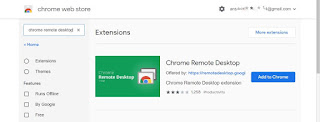










I found this helpful
ReplyDeleteThanks
Thank you, it matters a lot
DeleteVery helpful and best things
ReplyDeleteThank you, for your valuable reply
Delete